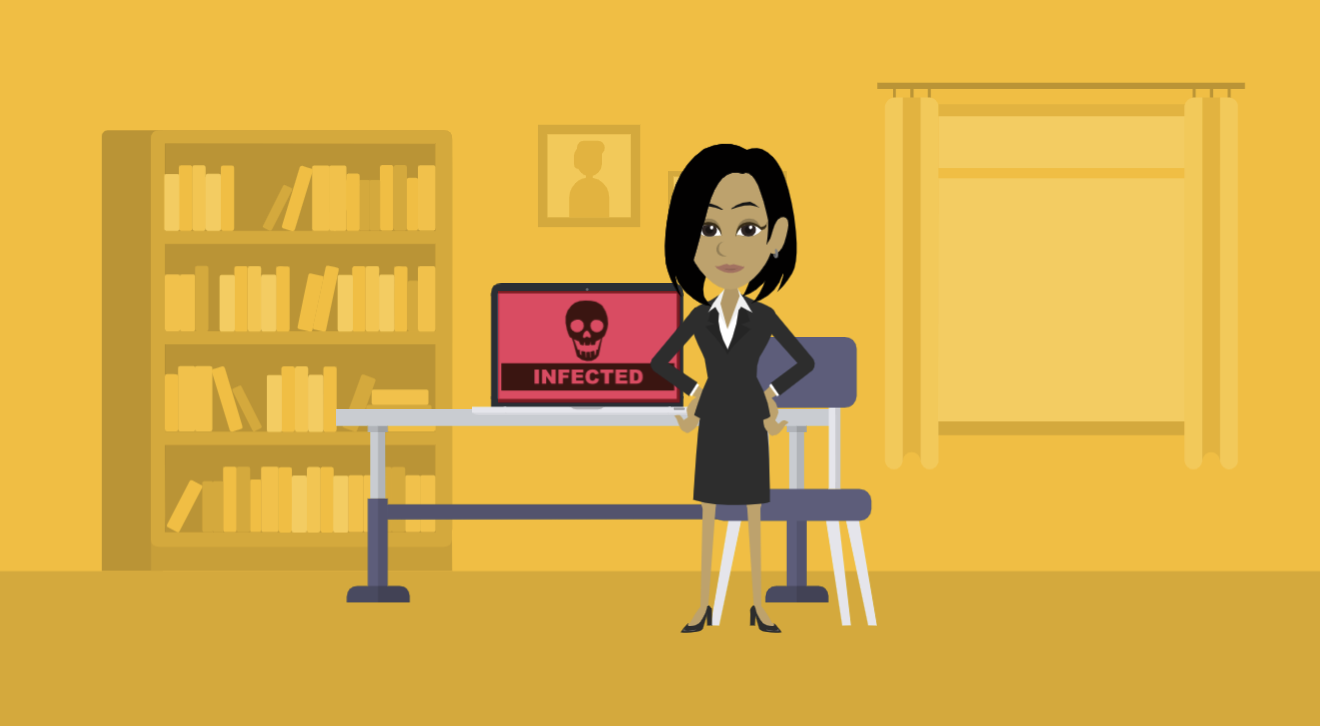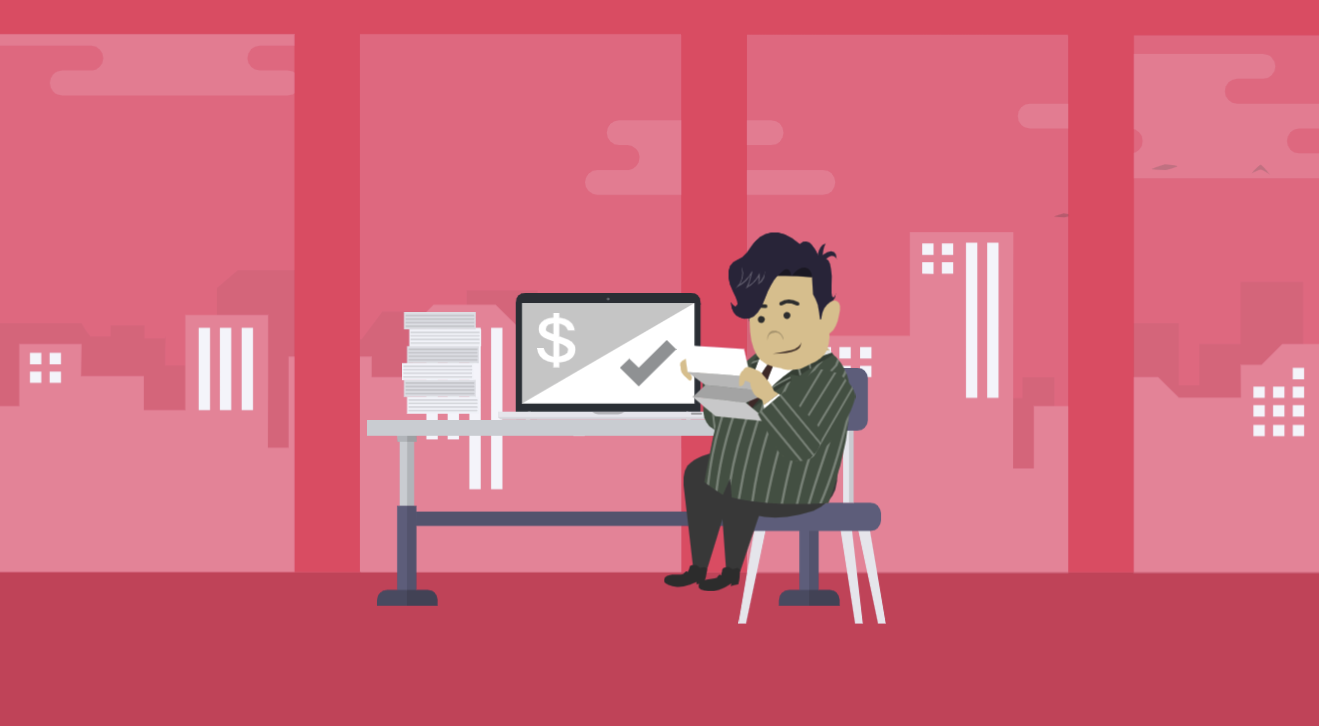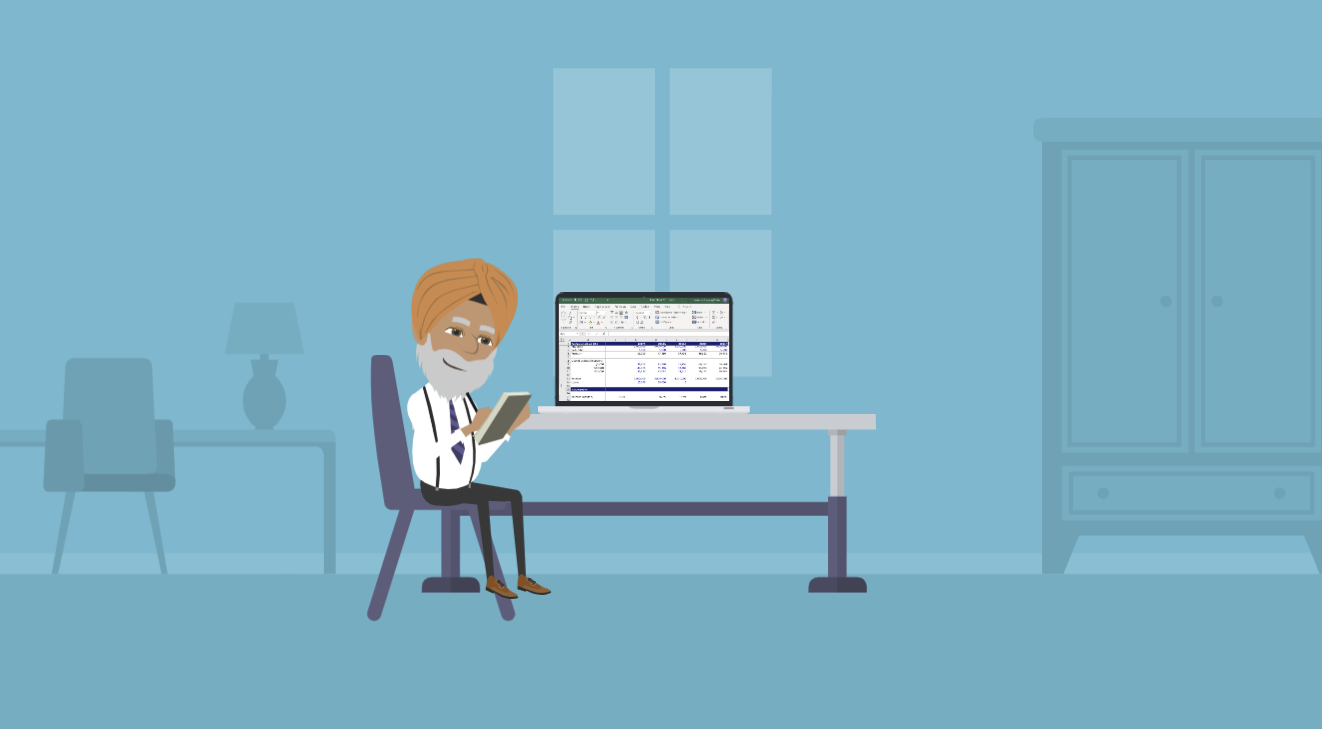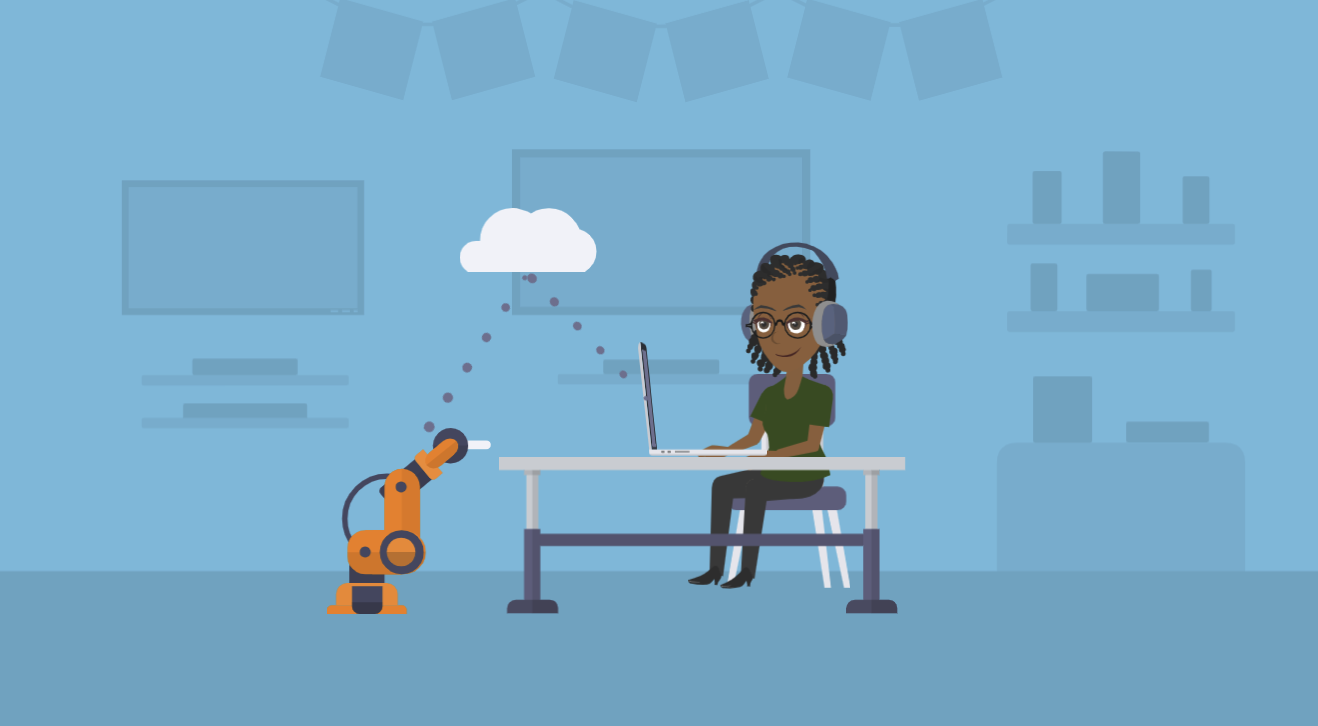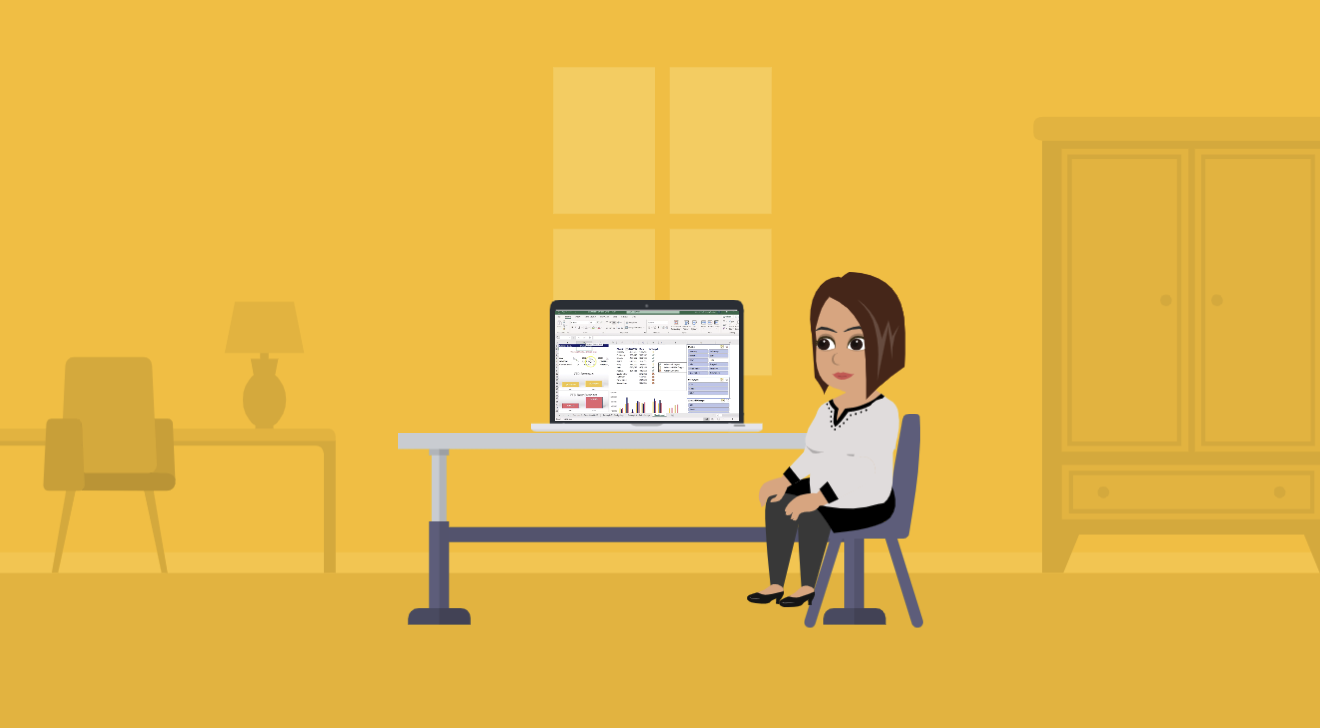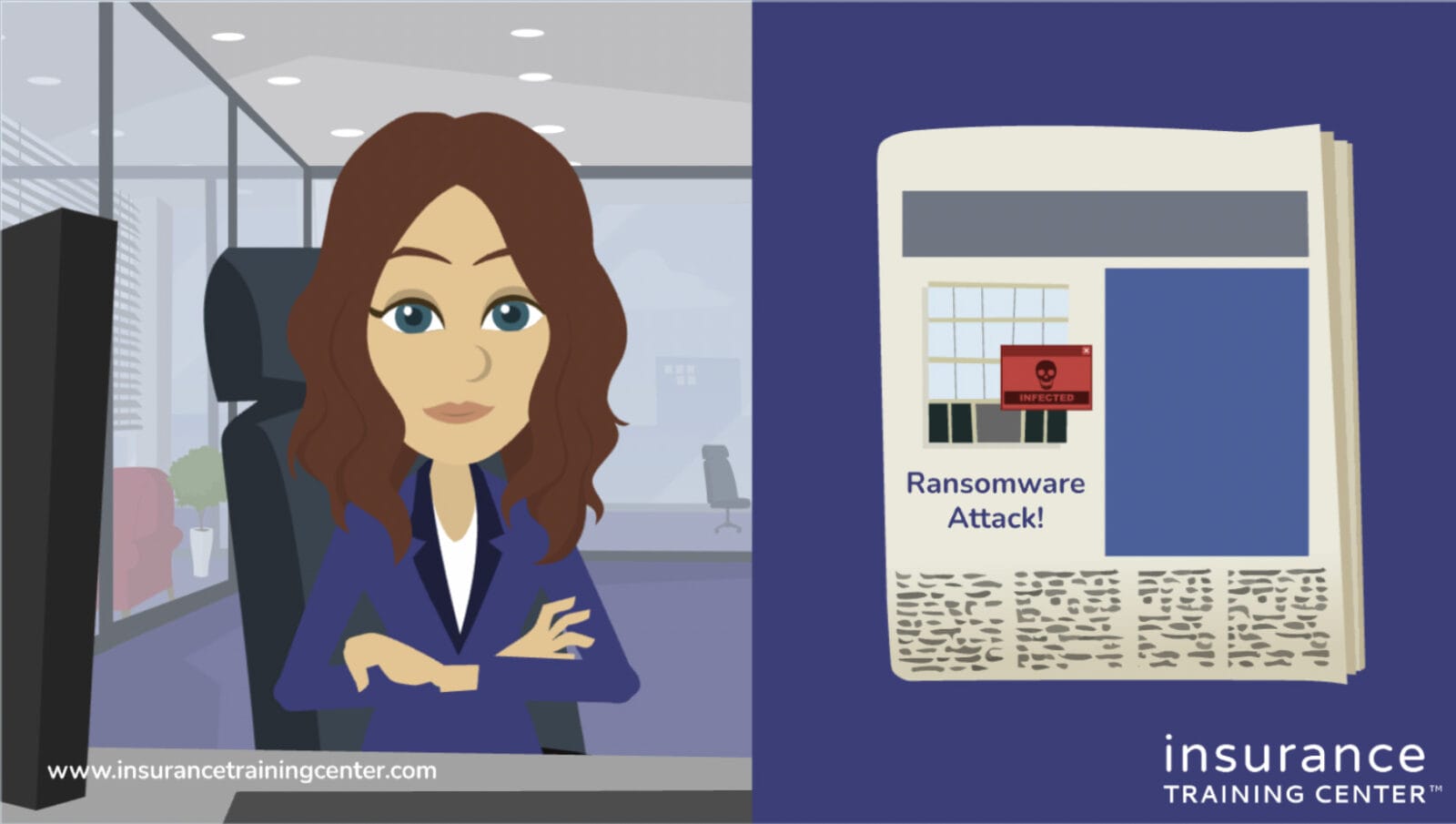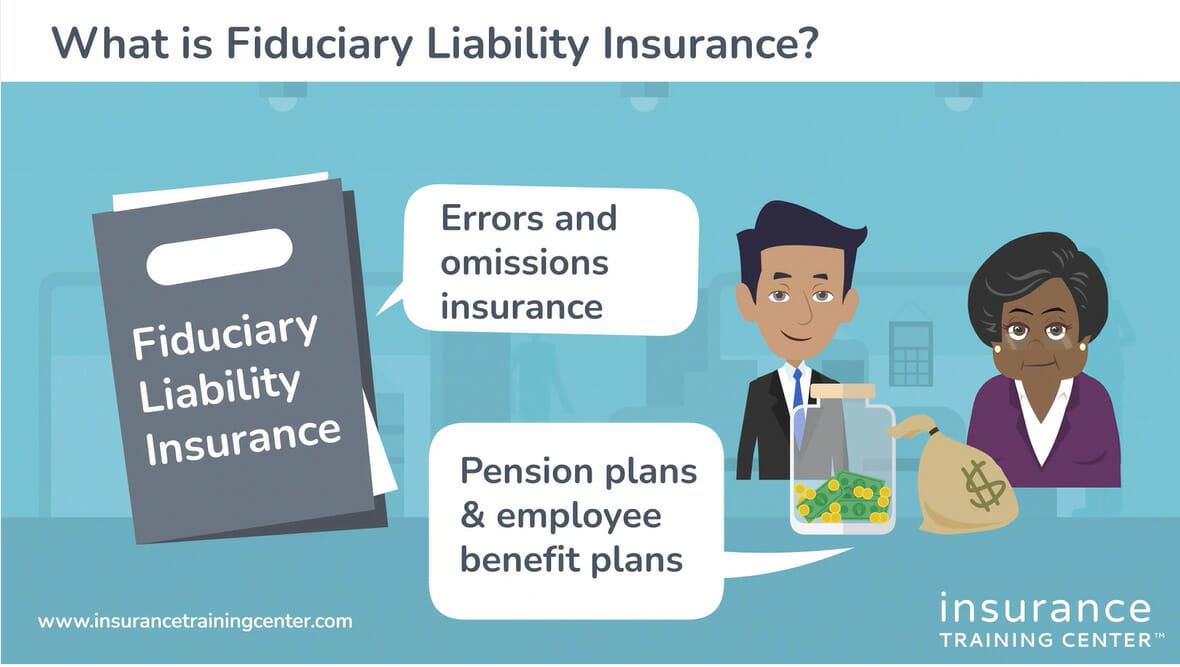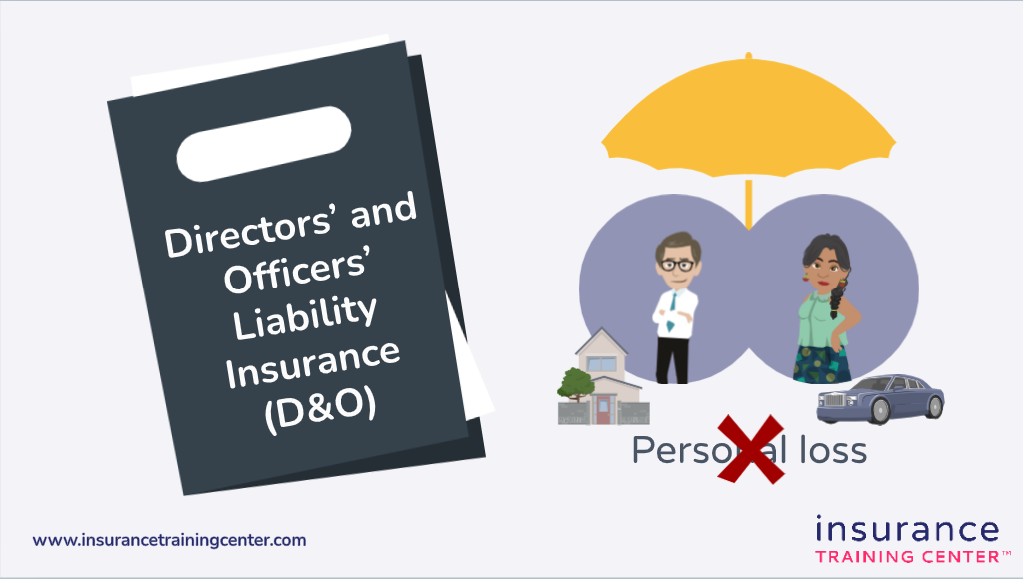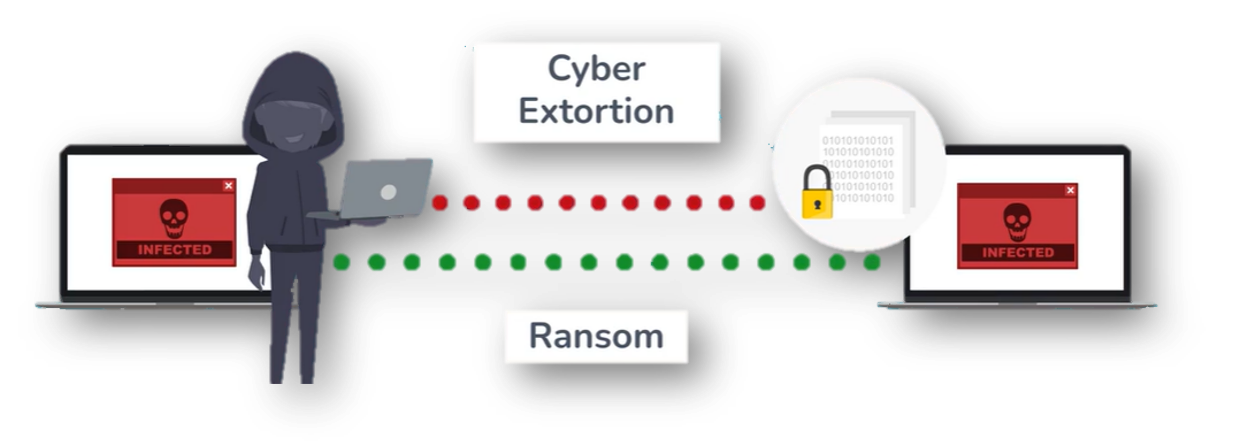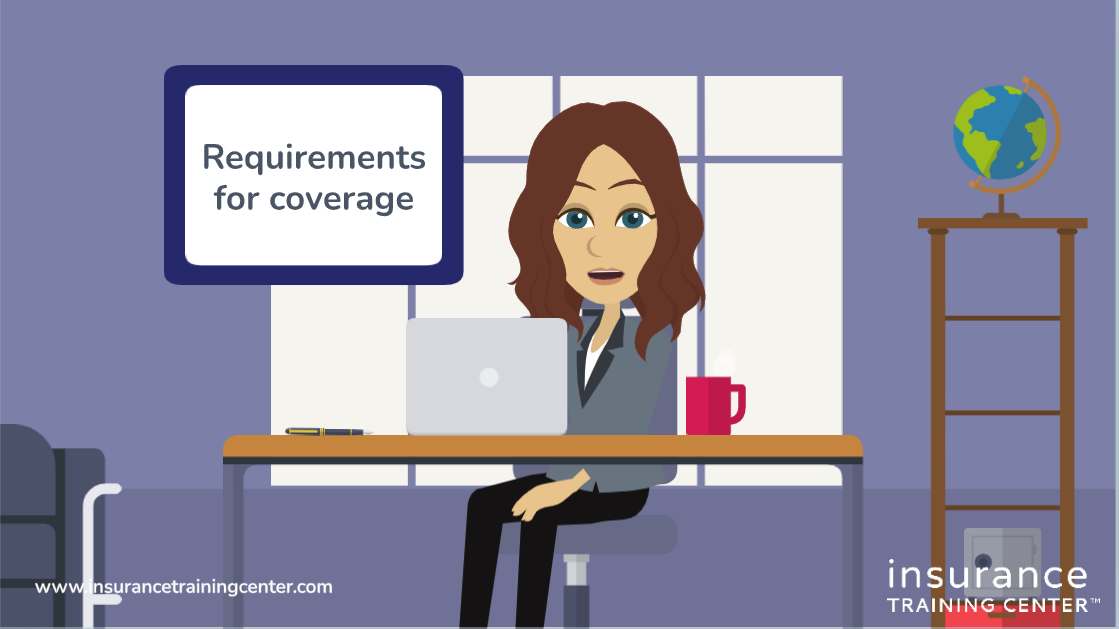Learning with the Insurance Training Center – this article and accompanying video walk you through the Insurance Training Center online learning system. Learn how to access the Student Dashboard and use the tools provided to manage your account, customize your viewing experience, complete your course, search for information and claim your course certificate.
Signing in
To access your courses, click on the Log in button on the top right hand corner of the Insurance Training Center website home page. Use your email address and password, or LinkedIn or Google account to sign in.
Student dashboard
Once logged in you will see your dashboard. Here you can see all the courses that you’re enrolled in.
Searching for information
At the top of the page, there’s a search field. You can use it to find courses, lessons or information on specific topics.
Managing your account
On the top of the left-hand navigation menu, click on [My Account] to access your account. Under Your Account look at your details including password, billing information (including invoices) and your certificates. Click on [Certificates] to see the list of the certificates that you’ve attained. Click on [view] to download a certificate or to add it to your LinkedIn account.
Start learning
To start a course, click on [start course]. This will lead you to the first course lesson.
You’ll find that some of our courses include downloadable material such as course notes in pdf or MS Excel format.
To progress to the next lesson and mark the previous lesson as complete, click on [continue] or [complete and continue] at the bottom of the page.
The course overview on the left side of your screen shows your progress. Once you have completed a lesson, you’ll see the lesson name marked with a tick mark.
Our courses are made up of video lessons. You can watch them from any phone, tablet or computer, as long as you have an internet connection. Note that the videos are not downloadable.
Viewing the lessons
At the bottom of each video you’ll see the video tool bar. Here you can see your lesson progress and you’ll also find some tools for managing your viewing experience. Some of our courses include captions. Here you have the option to turn the captions on or off and control the volume. You can also adjust the video speed to your liking – you can speed up or slow down the narration. You can also adjust the quality of the video.
Pause and resume studies
To leave the course, click on [Go to Dashboard] in the top left-hand corner of your screen. This will take you to the Student Dashboard. Your course progress will be automatically saved. To go back to the course, find the course on your Student Dashboard and click [Resume Course]. Then you will be taken back to place where you stopped before.
Completing a course
Our courses include a final examination and successful completion is required to obtain your Certificate of Complete. To access the final examination, click [Take Final Exam] at the bottom of the left-hand navigation on the course page. You will be taken to the examination page. Click on [Begin Assessment] at the bottom of the page to get started.
When you are finished, you will see the overall score. You’ll also have the opportunity to review the questions and explanations on correct answers. To review the assessment, click on [Review Results]. Lastly, to finish the course and claim your certificate click on [Back to Course].
IMPORTANT:
- You must complete all sections of the course to claim your certificate.
- Once you have completed the course, we’d love a review.
- If you have additional questions visit the Insurance Training Center FAQ page on our website or send us a message.